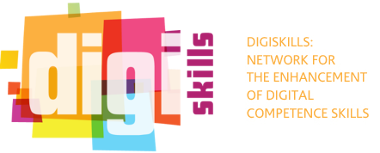Digital brainstorming
| Rate | |||
| Criteria Evaluation | |||
transferable adaptability innovative acceptability impact effectiveness availability creativity collaborative
The good teaching practice at a glance
Teacher
Secondary Education
This can be used for many types of group work where groups are asked to discuss a question, find information about a subject, test different ICT tools or web services, brainstorm ideas etc. The students can either be in the same room or work virtually. For virtual work it is necessary to establish how the different groups will communicate during the group work – eg Skype or Google Hangout.
The main point is that the class has access to an open common digital workspace where the results of their group work can be gathered. This space can be created using several free tools but Padlet http://padlet.com/ is an ideal one to choose. It enables you to create a workspace that everyone can edit and contribute to without creating log-ins. All the students need is the URL and they can start collaborating.
Create a new workspace in Padlet. Add title and some instructions on the workspace. You can even add links to things you want them to investigate or even a video explaining some background (just drag and drop files or add a link). The Padlet page could be opened for the class before the session so they have time to check the links, films they will need to discuss in class.
Groups can work in a variety of ways in class. Some will want to write their ideas on paper/post-its/whiteboard and organise their ideas physically. Some will want to write notes and ideas in Word or PowerPoint. Others might want to gather ideas and then film a spoken summary. Whatever medium they use for their work it can be easily uploaded into Padlet and then organised after the session. Those who have organised post-its or written a flipchart page can simply take a photo on a mobile and then upload it onto Padlet. Those who have created a Word document or slideshow in PowerPoint or Prezi can simply drag and drop.
The Padlet page in the end contains a variety of media but all are gathered in one place and can then be reorganised and added to after the workshop thus creating a dynamic collaborative workspace that can live much longer than the actual class session.
2013-12-13 11:00:00 - 2013-12-13 11:00:00
Detailed description
35 - 45
Virtual collaboration
This is simply a methodology that can be applied to many class activities. Technically there is little that can go wrong apart from losing the internet connection. It does not demand much bandwidth.
The teacher must have her/his own Padlet account and be familiar with the tool before using it with students but Padlet is a very intuitive tool and can be learned in a short time.
/
Sharing of group work
http://padlet.com/
| Country of origin | Sweden |
| Language of the practice | English |
| Website related | The corridor of uncertainty |
| Status of the practice | Draft |
| Download full practice desciprion | |
- ICT enabled learning - Using digital resources for face-to-face classroom practice & for online learning/blended classroom practice
About the author
| Name of contributor | Alastair Creelman |
| Affiliation of contributor | E-learning specialist |
| Institution where this practice was implemented | Linnaeus University |
| Contact e-mail | alastair.creelman@lnu.se |
- Log in to post comments